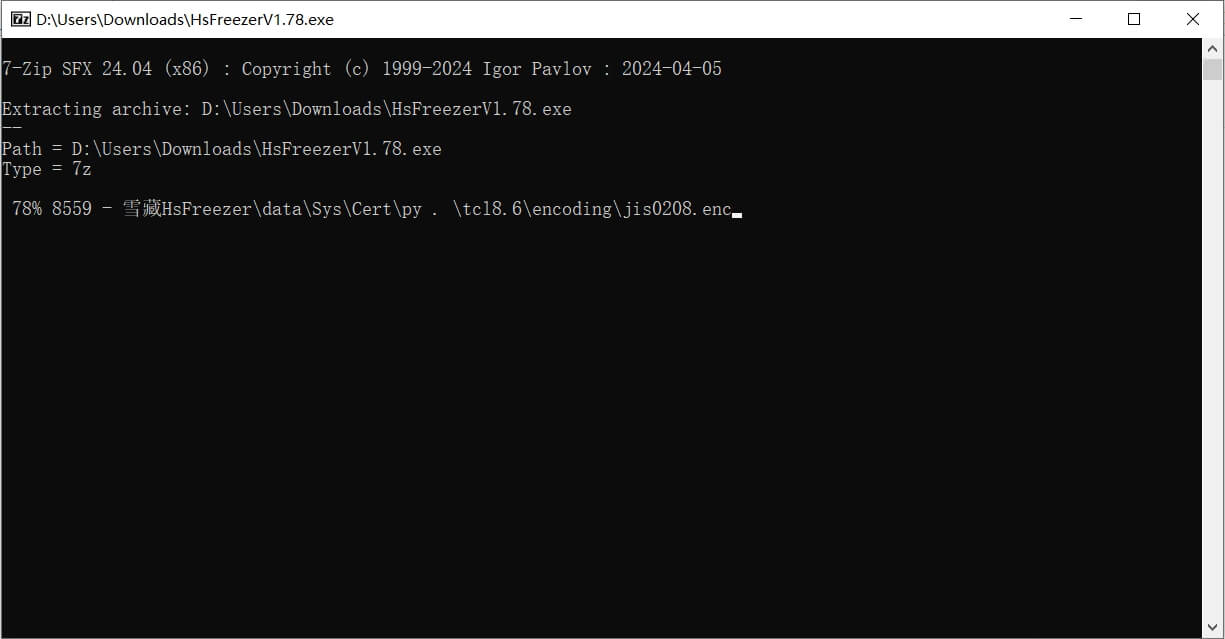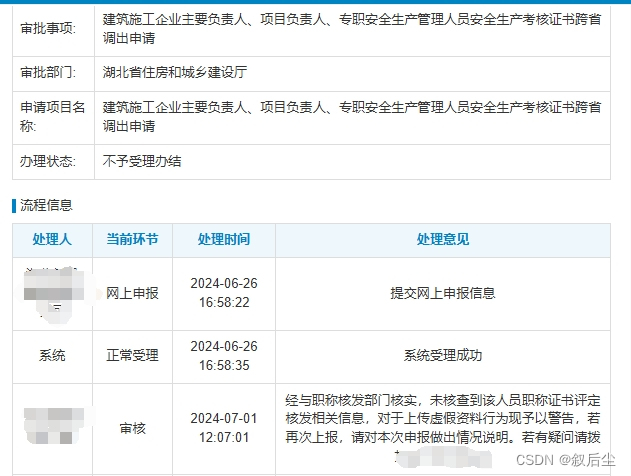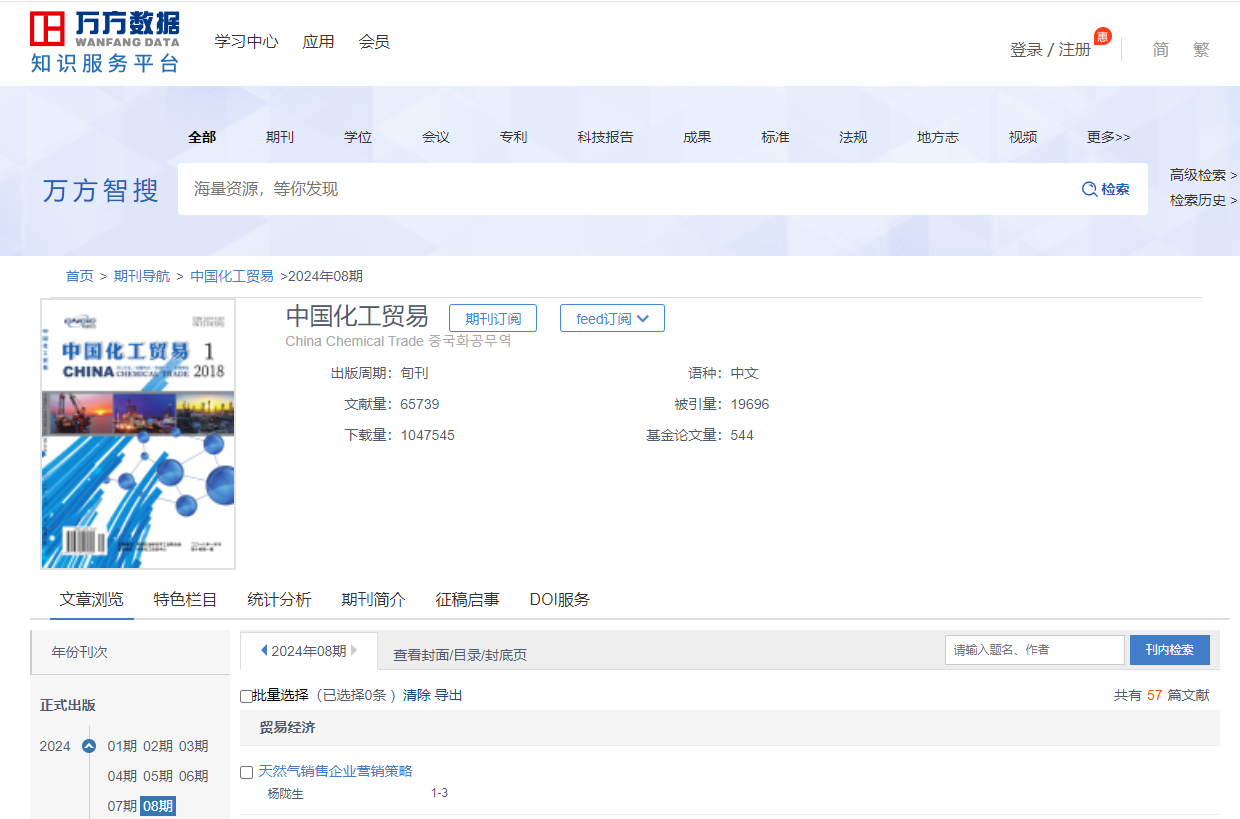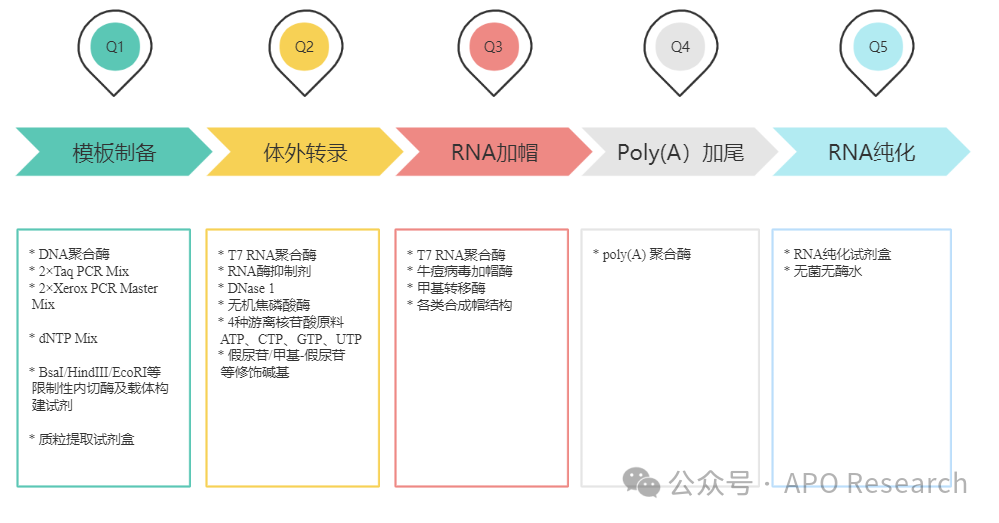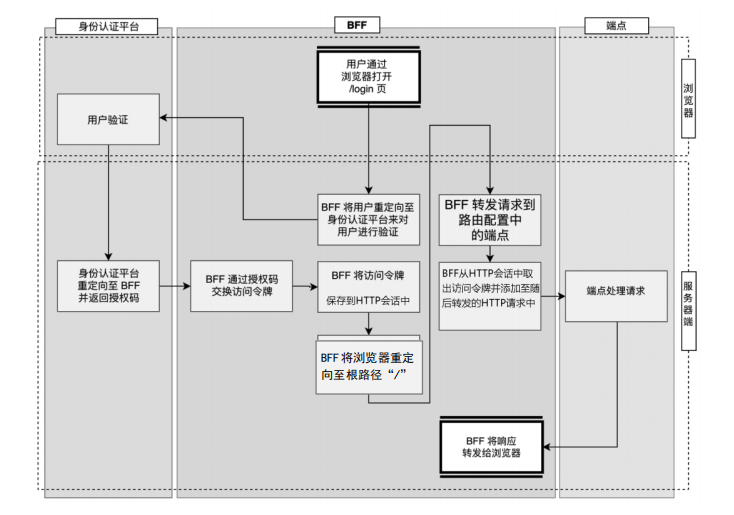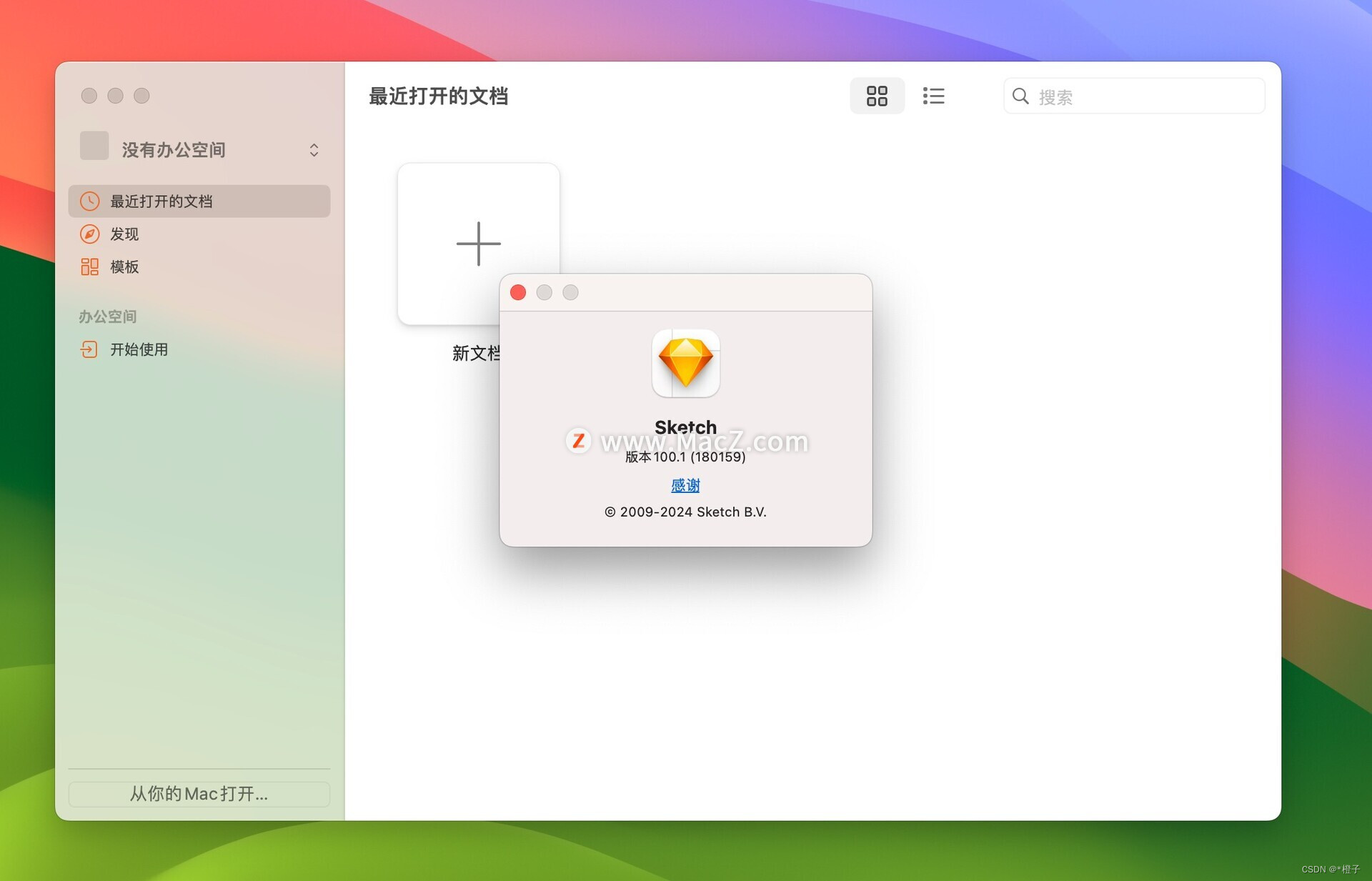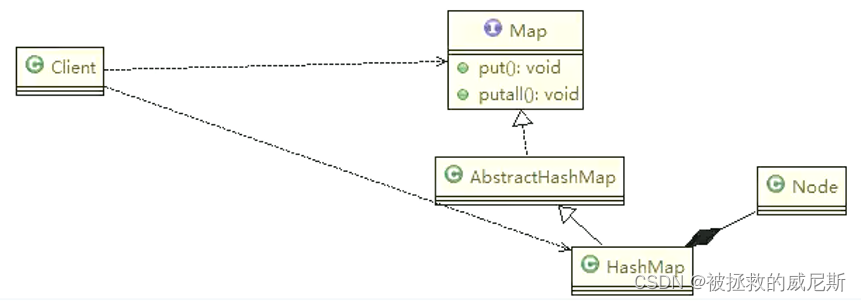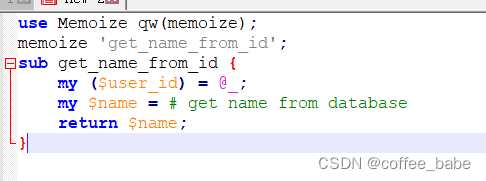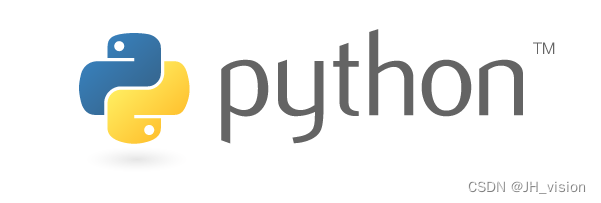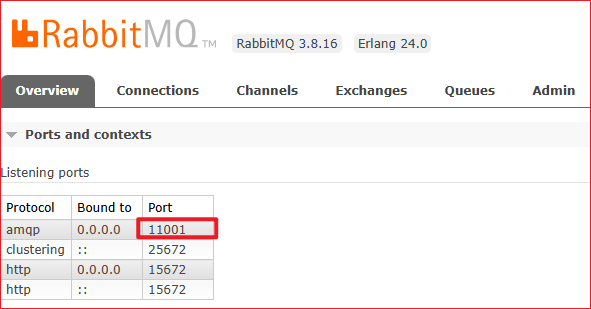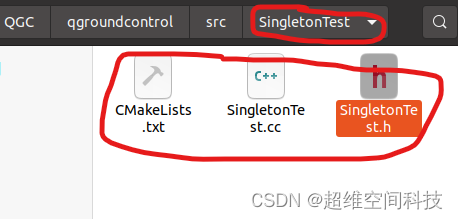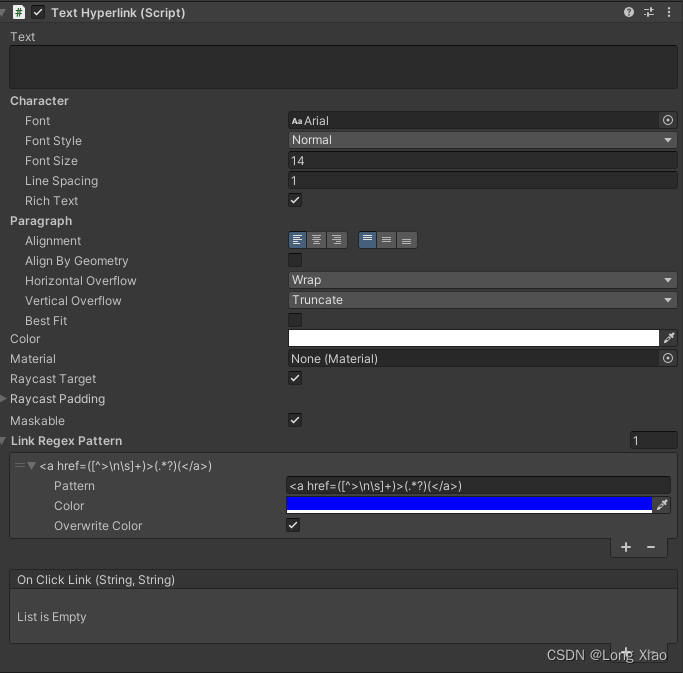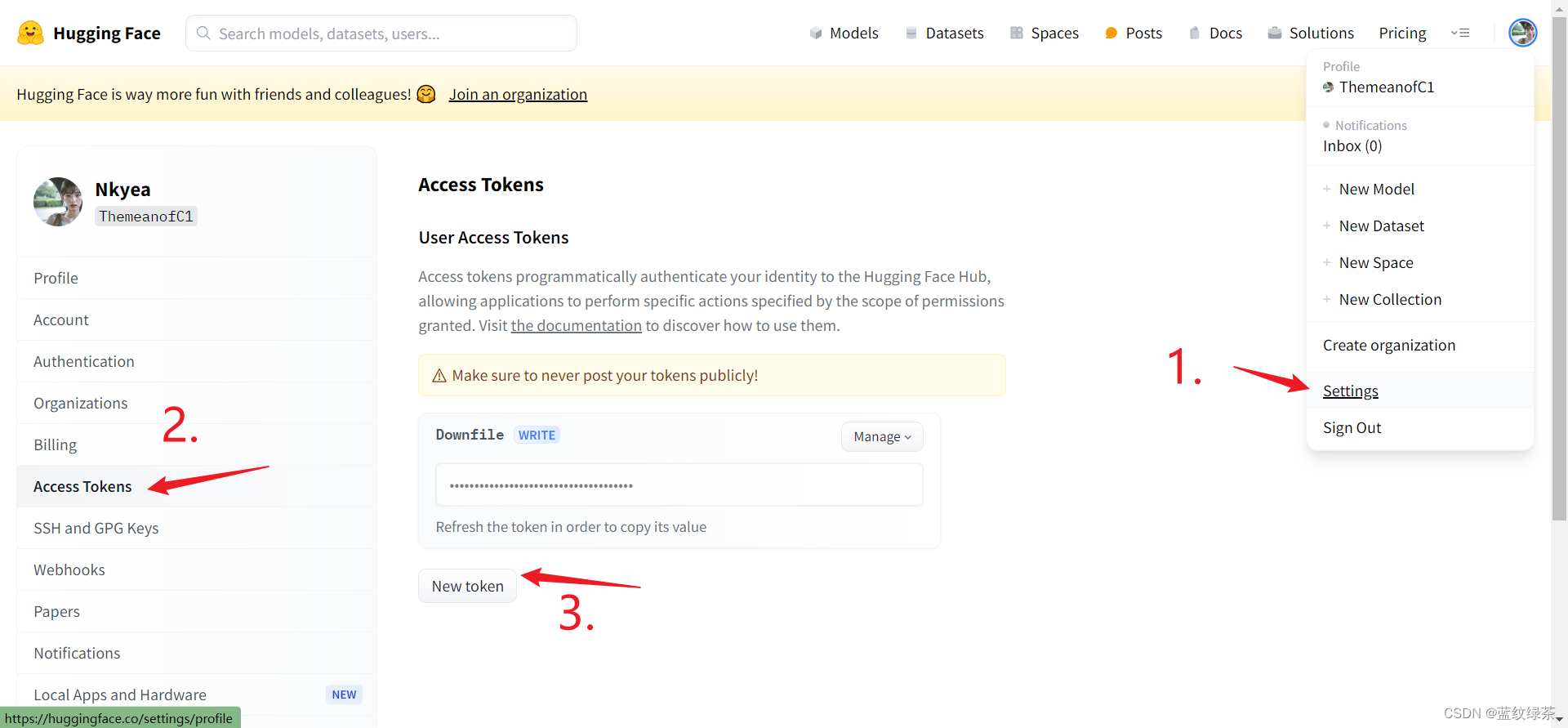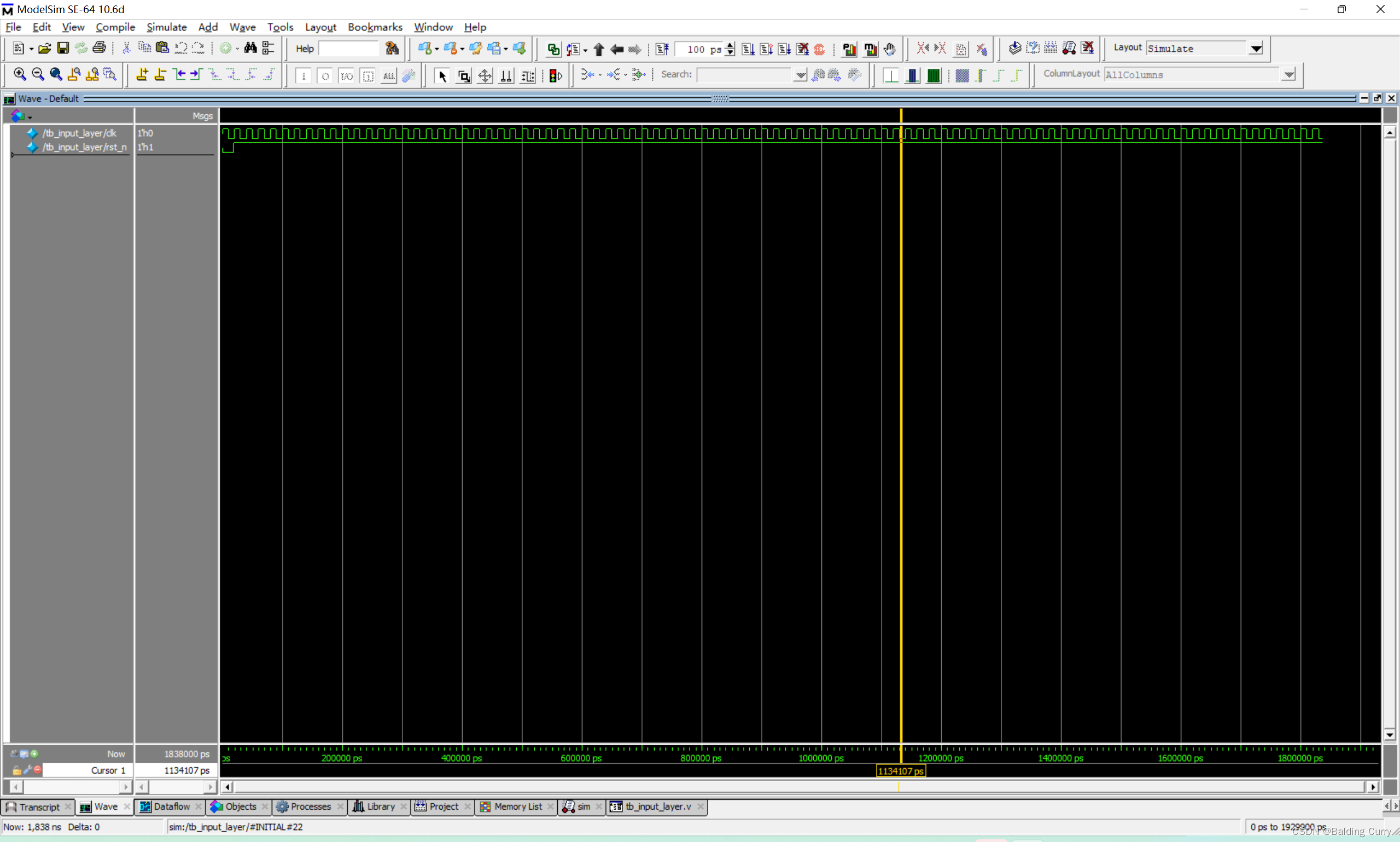Python 处理 Word 文档通常使用 python-docx 库。以下是一些常用的操作和相应的代码示例:
这些是使用
python-docx库处理 Word 文档时的一些常用操作。根据你的具体需求,可能还需要探索更多的功能和方法。在使用这些功能之前,请确保已经安装了python-docx库:
pip install python-docx
-
创建一个新的 Word 文档
使用Document类可以创建一个新的 Word 文档。from docx import Document doc = Document() doc.add_paragraph('Hello, World!') doc.save('new_document.docx') -
读取现有的 Word 文档
使用Document类也可以打开现有的 Word 文档。doc = Document('existing_document.docx') for para in doc.paragraphs: print(para.text) -
添加段落
使用add_paragraph方法可以向文档中添加新的段落。doc.add_paragraph('This is a new paragraph.') -
设置段落格式
使用Paragraph对象的属性可以设置段落的格式。from docx.shared import Pt from docx.enum.text import WD_PARAGRAPH_ALIGNMENT para = doc.add_paragraph('This is a centered paragraph.') para.alignment = WD_PARAGRAPH_ALIGNMENT.CENTER para.space_after = Pt(12) -
添加文本到现有段落
使用add_run方法可以向现有段落添加文本。para.add_run(' This is additional text in the same paragraph.') -
设置字体样式
使用add_run方法并设置Run对象的属性可以设置文本的样式。from docx.shared import RGBColor run = para.add_run('This text is bold and italic.') run.bold = True run.italic = True run.font.color.rgb = RGBColor(255, 0, 0) # Red color -
添加图片
使用add_picture方法可以向文档中添加图片。doc.add_picture('image.jpg', width=Inches(2.5)) -
添加表格
使用add_table方法可以向文档中添加表格。table = doc.add_table(rows=2, cols=2) hdr_cell_width = Inches(4) for i in range(2): for j in range(2): cell = table.cell(i, j) cell.width = hdr_cell_width cell.text = f'Row {i + 1}, Column {j + 1}' -
设置页面布局
使用Section对象可以设置页面布局。from docx.shared import Pt from docx.oxml.ns import qn section = doc.sections[0] section.orientation = WD_ORIENTATION.PORTRAIT section.page_width = Pt(8.5) section.page_height = Pt(11) section.top_margin = Pt(1) section.bottom_margin = Pt(1) section.left_margin = Pt(1) section.right_margin = Pt(1) -
保存文档
使用save方法可以保存文档。doc.save('modified_document.docx') -
遍历文档内容
使用循环可以遍历文档中的所有段落、表格等。for element in doc.element.body: if isinstance(element, OxmlElement) and element.tag.endswith('p'): print(element.text) -
替换文本
使用document.replace_text方法可以替换文档中的文本。from docx.document import Document as _Document _Document.replace_text(doc.element.body, 'old_text', 'new_text') -
添加页眉和页脚
使用header和footer属性可以添加页眉和页脚。header = doc.sections[0].header p = header.add_paragraph() p.add_run('This is the header.') footer = doc.sections[0].footer p = footer.add_paragraph() p.add_run('This is the footer.') -
添加目录
使用add_table_of_contents方法可以添加目录。doc.add_table_of_contents(title='Table of Contents') -
添加页码
使用add_page_numbers方法可以添加页码。doc.sections[0].footer.add_page_numbers() -
添加超链接
使用add_hyperlink方法可以添加超链接。para = doc.add_paragraph() run = para.add_run('This is a hyperlink.') run.add_hyperlink('http://www.example.com', 'Click here') -
添加书签和交叉引用
使用add Bookmark和add_cross_reference方法可以添加书签和交叉引用。bookmark = doc.add_bookmark('myBookmark', doc.paragraphs[0]) para = doc.add_paragraph('This is a reference to bookmark.') para.add_run().add_cross_reference('myBookmark') -
设置文档属性
使用coreproperties模块可以设置文档的元数据。from docx.opc.constants import RELATIONSHIP_TYPE as RT from docx.oxml.shared import qn from docx.oxml.ns import qn properties = doc.core_properties properties.title = 'My Document' properties.subject = 'Python Docx' properties.author = 'Author Name' -
设置段落样式
使用预定义的样式可以快速设置段落的格式。from docx.shared import Pt from docx.enum.style import WD_STYLE_TYPE styles = doc.styles heading_style = styles['Heading 1'] para_style = styles['Normal'] doc.add_paragraph('This is a heading.', style=heading_style) doc.add_paragraph('This is a normal paragraph.', style=para_style) -
添加列表
使用add_list方法可以向文档中添加有序或无序的列表。from docx.oxml.ns import qn from docx.oxml import OxmlElement list_item_tags = (qn('w:p'), qn('w:r'), qn('w:t')) list_item = OxmlElement('w:p') list_item.text = 'List item text' run = list_item.xpath('.//'.join(list_item_tags))[0] run.rPr = OxmlElement('w:rPr') run.rPr.val = OxmlElement('w:numPr') run.rPr.val.add_namespacedecls({ 'w': 'http://schemas.openxmlformats.org/wordprocessingml/2006/main', 'num': 'http://schemas.openxmlformats.org/wordprocessingml/2006/numbering' }) doc.add_list_item(list_item) -
添加页眉和页脚到所有页面
使用header和footer属性可以为文档的所有页面设置页眉和页脚。header = doc.sections[0].header header.add_paragraph('Header for all pages.') footer = doc.sections[0].footer footer.add_paragraph('Footer for all pages.') -
设置文档的页边距
使用page_margins方法可以设置文档的页边距。from docx.shared import Inches for section in doc.sections: section.left_margin = Inches(1) section.right_margin = Inches(1) section.top_margin = Inches(1) section.bottom_margin = Inches(1) -
设置文档的分栏
使用set_landscape方法和set_evenly_spread属性可以设置文档的分栏。for section in doc.sections: section.set_landscape(True) section.set_evenly_spread(True) section.column_count = 3 -
添加水印
使用add_watermark方法可以向文档中添加水印。from docx.shared import Pt from docx.oxml.ns import qn doc.add_watermark('Confidential', font_size=Pt(18), color='gray') -
添加文档的页码格式
使用add_page_numbers方法可以设置文档的页码格式。from docx.shared import Pt for section in doc.sections: page_number = section.footer.add_page_numbers() page_number.font.size = Pt(12) -
添加文档的页码范围
使用add_page_numbers方法可以设置文档的起始页码。from docx.shared import Pt for section in doc.sections: page_number = section.footer.add_page_numbers(start=2) page_number.font.size = Pt(12) -
添加文档的页码到页眉
使用add_run方法可以向页眉中添加页码。for section in doc.sections: header = section.header para = header.paragraphs[0] run = para.add_run() run.add_text('Page ') run.add_page_number().rtl = True -
添加文档的目录
使用add_table_of_contents方法可以向文档中添加目录。doc.add_table_of_contents(title='Table of Contents', style='TOC Heading') -
添加文档的交叉引用
使用add_cross_reference方法可以向文档中添加交叉引用。bookmark = doc.add_bookmark('BookmarkName', doc.paragraphs[0]) run = para.add_run() run.add_cross_reference('BookmarkName', 'Bookmark Text') -
添加文档的脚注和尾注
使用add_footnote和add_endnote方法可以向文档中添加脚注和尾注。para = doc.add_paragraph('This is a paragraph with a footnote.') para.add_run('A footnote text.').add_footnote('This is the footnote text.') para = doc.add_paragraph('This is a paragraph with an endnote.') para.add_run('An endnote text.').add_endnote('This is the endnote text.') -
添加文档的自定义属性
使用add_custom_xml_part方法可以向文档中添加自定义 XML 属性。from docx.opc.custom_xml_part import CustomXmlPart custom_xml = '<root><element key="value">Text</element></root>' part = docx.add_custom_xml_part(custom_xml) print(part.uri) -
添加文档的大纲级别
使用outline_level属性可以设置文档的大纲级别。para = doc.add_paragraph('This is a paragraph with outline level.') run = para.add_run('This is the run text.') run.outline_level = 1 -
添加文档的评论
使用add_comment方法可以向文档中添加评论。from datetime import datetime comment = doc.add_comment('Comment text', 'Comment Author', datetime.now()) -
添加文档的修订跟踪
使用add_paragraph方法时设置track_revisions属性可以开启修订跟踪。doc.track_revisions = True para = doc.add_paragraph('This is a paragraph with revision tracking.') -
添加文档的密码保护
使用protect方法可以为文档添加密码保护。from docx.opc.constants import DOCUMENT_PROTECTION_TYPE doc.protect(protection_type=DOCUMENT_PROTECTION_TYPE.FORM_FILLING) -
修改文档的样式
可以创建或修改样式,然后应用到文档的段落或文本上。from docx.shared import Pt from docx.enum.style import WD_STYLE_TYPE style = doc.styles.add_style('My Style', WD_STYLE_TYPE.PARAGRAPH) style.font.size = Pt(24) style.font.bold = True style.paragraph_format.alignment = WD_ALIGN_PARAGRAPH.CENTER para = doc.add_paragraph('This text uses my custom style.') para.style = 'My Style' -
处理文档的节
可以添加或修改文档的节(sections)来控制页面布局和格式。from docx.oxml.ns import qn from docx.oxml import OxmlElement new_section = doc.add_section() new_section.start_type = WD_SECTION_START.NEW_PAGE new_section.page_width = Inches(8.5) new_section.page_height = Inches(11) -
使用域代码
可以插入和操作 Word 的域代码(field codes),例如插入时间或日期。from docx.enum.field import WD_FIELD_TYPE run = para.add_run() run.add_field('DATE', 'DATE \@ "MM/DDD/YYYY"', None) -
处理文档的批注
可以添加、编辑或删除文档的批注(comments)。from docx.oxml.ns import qn from docx.oxml.shared import qn as qn_ from docx.oxml.xmlchemy import OxmlElement comment_author = 'Author Name' comment_date = '2024-06-28T12:00:00' comment_text = 'This is a comment.' comment_elem = OxmlElement('w:comment') comment_elem.set(qn_('w:author'), comment_author) comment_elem.set(qn_('w:date'), comment_date) comment_elem.set(qn_('w:text'), comment_text) run = para.add_run() run.add_comment(comment_elem) -
处理文档的修订
可以添加、接受或拒绝文档的修订。from docx.shared import RGBColor from docx.enum.text import WD_COLOR_INDEX run = doc.add_paragraph('This is a revised text.').add_run() run.bold = True run.revision_id = 1 run.author = 'Author Name' run.date = '2024-06-28T12:00:00' run.revision_type = WD_REVISION_TYPE.INSERTION run.font.color.rgb = RGBColor(255, 0, 0) # Red color -
处理文档的大纲级别
可以设置段落的大纲级别,用于创建目录。from docx.enum.list import WD_OUTLINE_LEVEL para = doc.add_paragraph('Heading 1') para.style = 'Heading 1' para_outline_level = para.paragraph_format-outline_level para_outline_level.val = WD_OUTLINE_LEVEL.LEVEL1 -
处理文档的超链接
可以添加、编辑或删除文档的超链接。from docx.oxml.ns import qn from docx.oxml.shared import qn as qn_ hyperlink = doc.add_hyperlink('http://www.example.com', 'Click here') hyperlink.rel = 'external' hyperlink.target_mode = 'External' -
处理文档的自定义XML
可以添加或修改文档的自定义XML部分。from docx.opc.custom_xml_part import CustomXmlPart custom_xml = '<root><element key="value">Text</element></root>' custom_xml_part = docx.add_custom_xml_part(custom_xml) -
处理文档的属性
可以添加或修改文档的核心属性。from docx.shared import Pt from docx.opc.constants import RELATIONSHIP_TYPE as RT properties = doc.core_properties properties.title = 'My Document' properties.subject = 'Python Docx' properties.author = 'Author Name' properties.last_modified_by = 'Author Name' properties.revision = 1 properties.version = 1 -
处理文档的安全性
可以设置文档的密码和加密类型。from docx.opc.package import Package package = Package(doc.path) package.part_related_settings.restrict_edition = True package.part_related_settings.permit_form_filling = True package.save()
请注意,python-docx 库不支持所有 Word 功能,一些高级操作可能需要使用其他库或通过 Word 宏来实现。此外,某些操作可能需要对 OpenXML 格式有较深的理解。如果 python-docx 库的功能不能满足需求,可以考虑使用其他库,如 pywin32(仅限 Windows)来与 Word 应用程序进行交互。